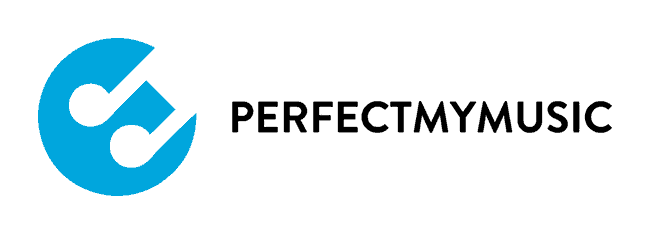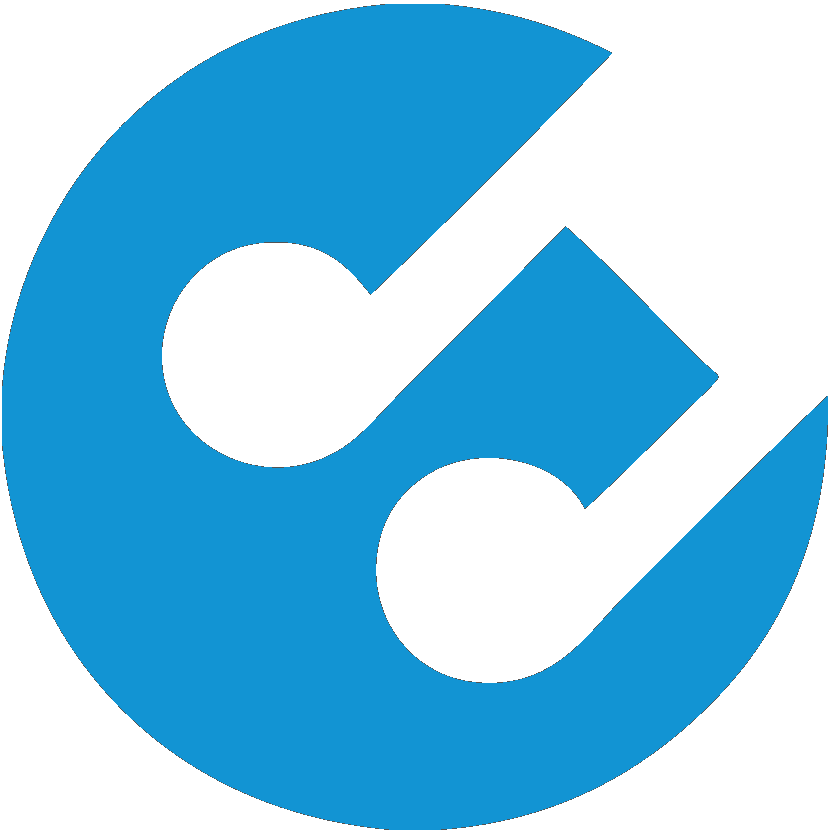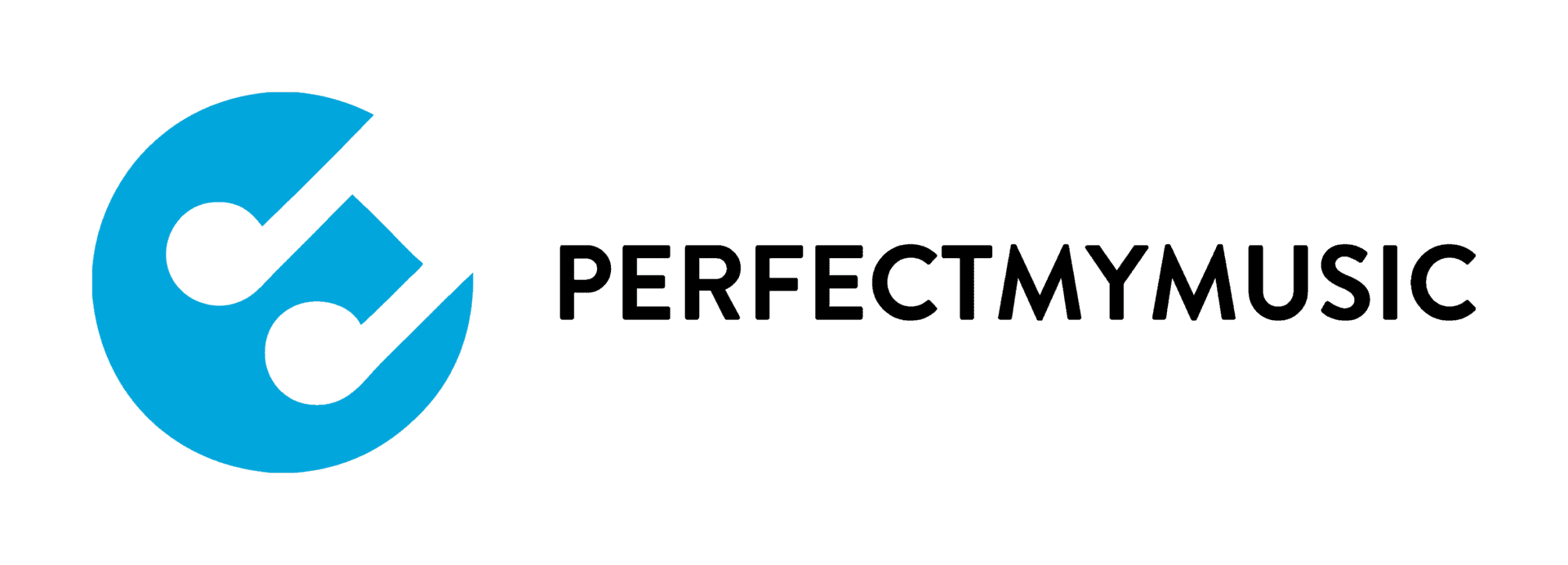Soundslice Music Player
The Soundslice Music Player is a state-of-the-art music notation rendering engine which provides responsive music notation that displays and plays on all devices. The player is used in courses that have SingingTrax, where students are required to learn music repertoire as well as in some courses that have sight singing examples, such as our Georgia All State Chorus prep courses.
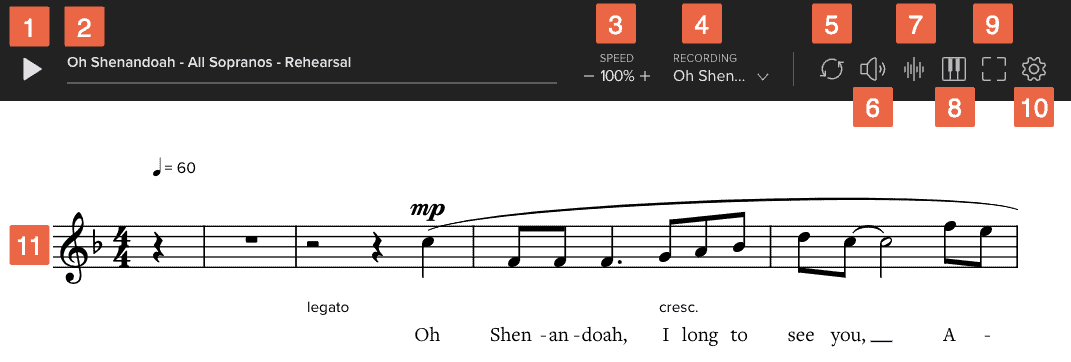
play/pause button
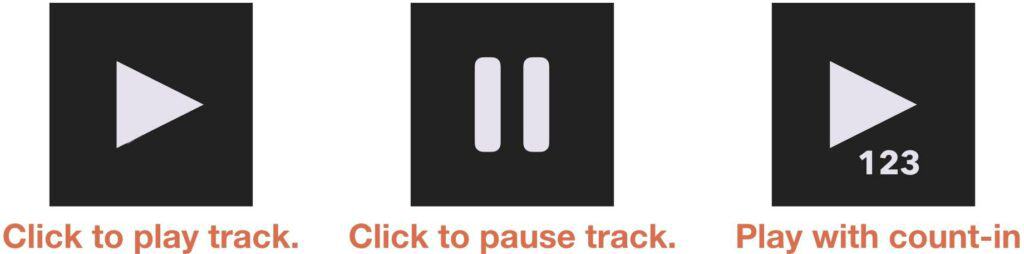
- Click the play button to play the track.
- Click the pause button to pause the track.
- Click the play button with numbers to hear a one-measure count-in before hearing the music. Please note that the count-in option is only available for the synthetic track. You can find it from the settings menu if it is not already available.
- You can click anywhere in the music to begin playback. An orange cursor will appear to indicate the starting point of the playback.
progress meter
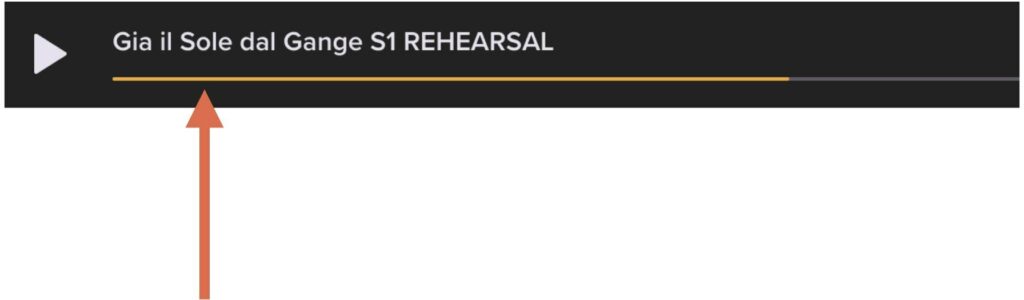
The progress meter will fill with an orange color as the music plays. You can drag the track backward and forward to change the start of the playback.
tempo button
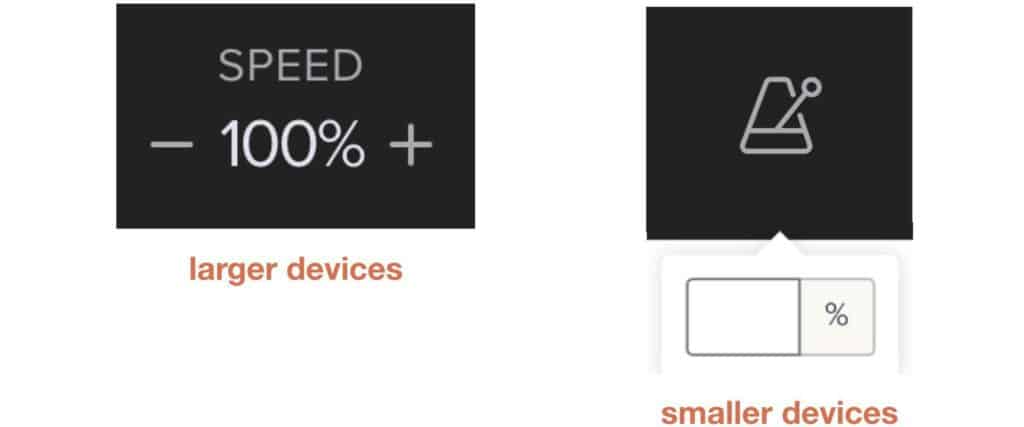
The tempo button is used to control the speed of the playback.
- On a larger device, click the plus button (+) to increase the tempo, and the minus button (-) to decrease the tempo. You can also enter a specific speed by clicking on the number.
- On a smaller device, the plus (+) and minus (-) buttons will not appear. You will change the tempo by entering it in the box that appears.
- Please note that the tempo of a recorded track may become distorted depending on how much you increase or decrease the tempo. However, the sound of the synthetic track will not be affected by a change in the tempo.
recording selector
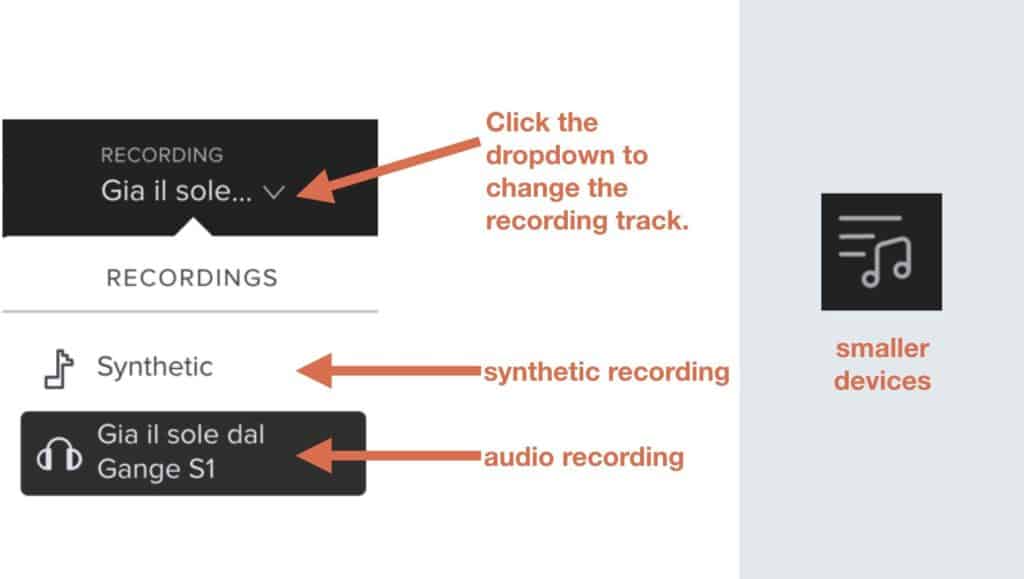
Depending on the example, one or more recordings may be synced to the music notation.
- You can select the track from the dropdown menu.
- If there is no recording for the music, the synthetic track will be the only track shown.
looping button
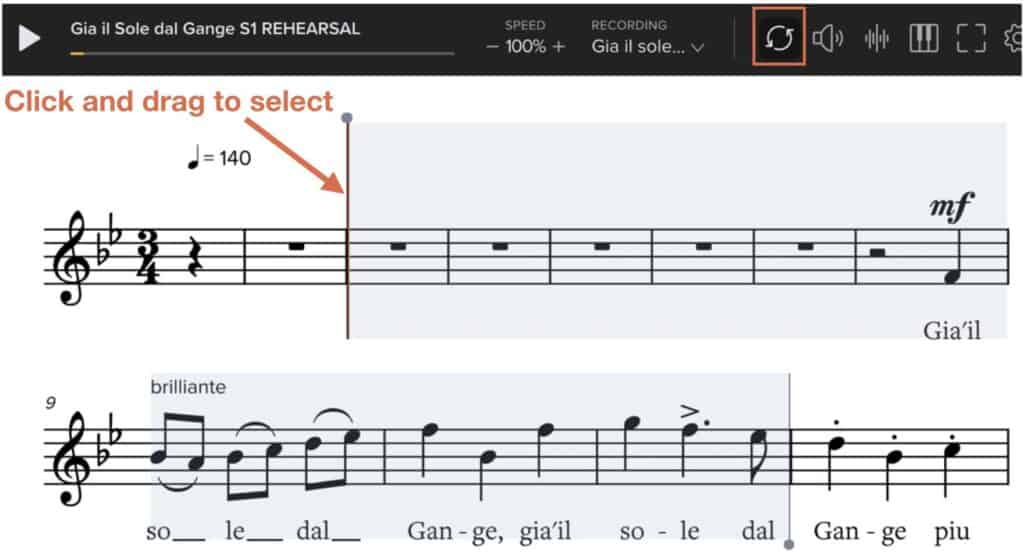
By clicking on the looping button, you can loop a section of the music so that it will play over and over again.
- Drag a selection around the music notation that you would like to loop.
- Click on the looping button again to deselect the notation.
volume button
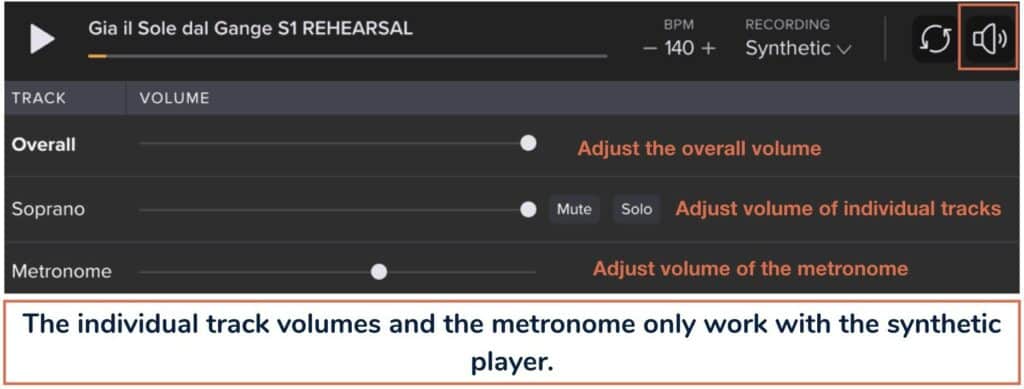
You control the volume of the playback with the volume button.
- You can adjust the overall volume of the track by dragging the volume slider up or down.
- For the synthetic track, you can also adjust the volume of the individual parts in the music, as well as the metronome.
- Please note, that for recorded tracks, you cannot adjust the volume of individual parts. The synthetic metronome is also unavailable for a recorded track.
waveform button
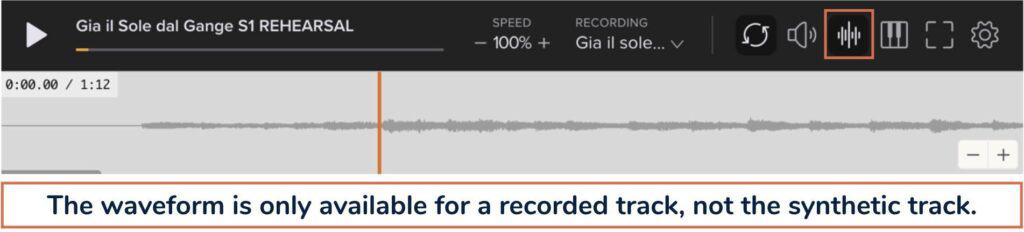
For recorded tracks, a waveform can be viewed by clicking on the waveform button.
- The waveform button is not available for the synthetic track.
keyboard button

By clicking on the keyboard button, a piano keyboard will appear.
- As the music plays, you will be able to see which keys on the keyboard are being sounded.
fullscreen button
You can click on the fullscreen button to view the music notation in fullscreen mode.
- Press the escape key to return to the normal view.
settings button
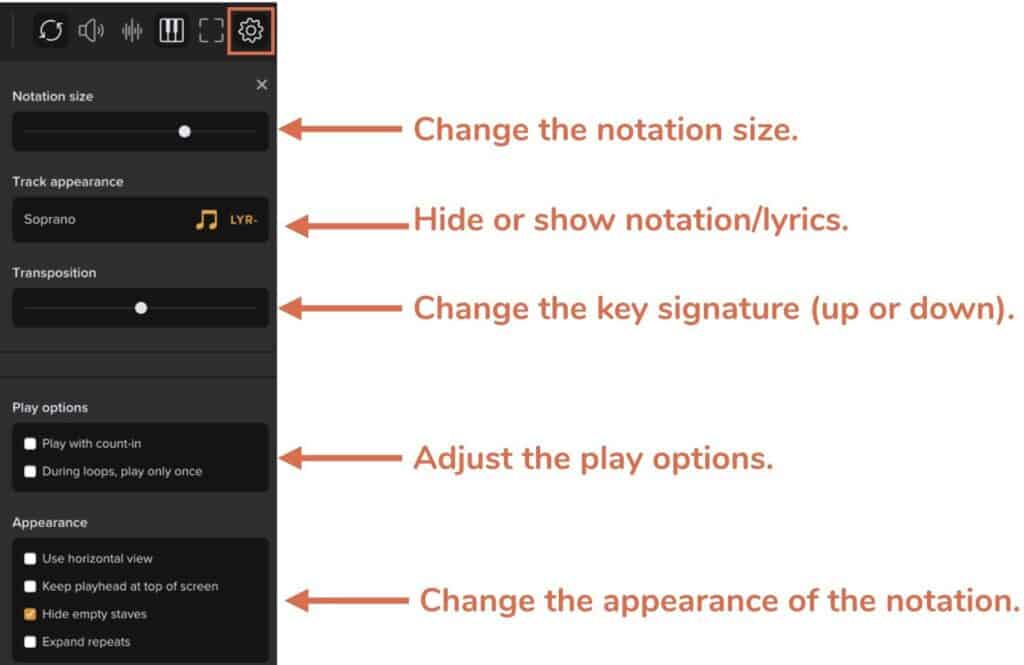
The settings button controls various settings of the music notation.
NOTATION SIZE
- You can adjust the size of the music on the screen by dragging the notation size slider up and down.
TRACK APPEARANCE
- You can toggle certain elements of the music notation on and off by clicking on the buttons under track appearance.
- For example, you can hide the lyrics to the song by clicking on the lyrics icon.
TRANSPOSITION
- You can adjust the key signature of the song by dragging the transposition slider up or down.
- For recorded tracks, the music notation will change to reflect the new key signature. However, the playback will not change.
- Use the synthetic track if you want to practice the music in a different key signature.
PLAY OPTIONS
Under the play options, you can choose whether to play the music with a count-in, or play the music only once when using loops.
APPEARANCE
Under the appearance options, you can adjust the way that the music notation looks on the screen by selecting and deselecting the different options available.
music notation
The music notation appears below the control panel.