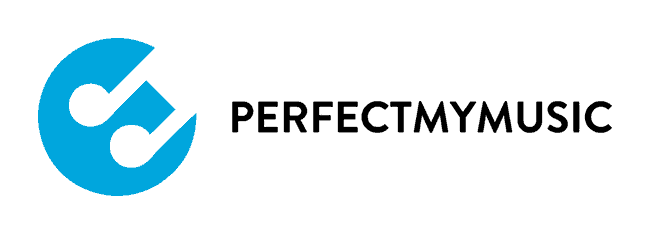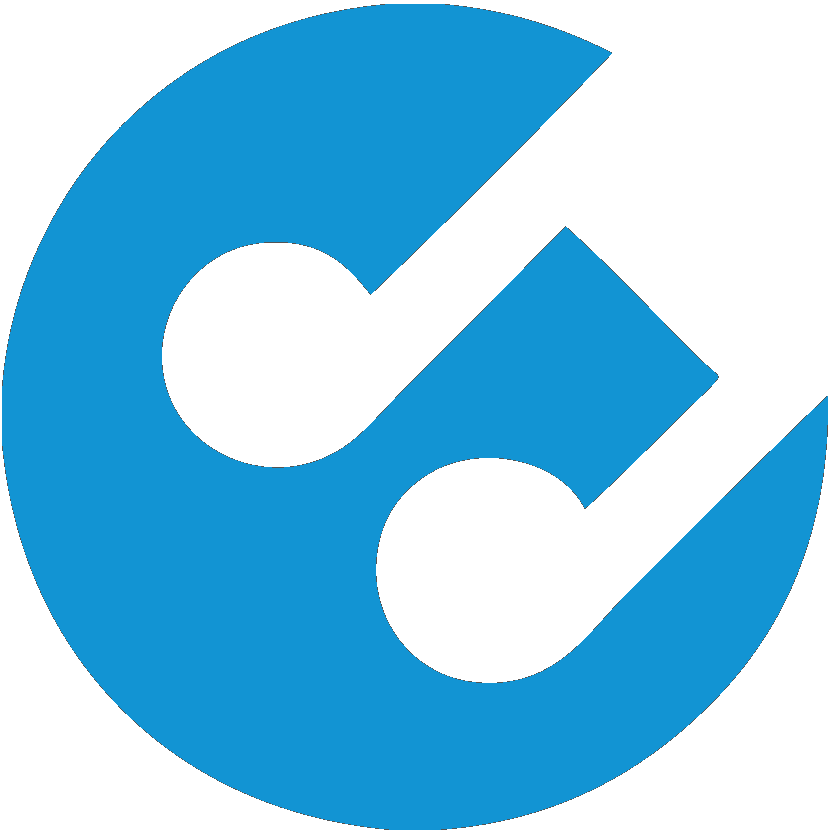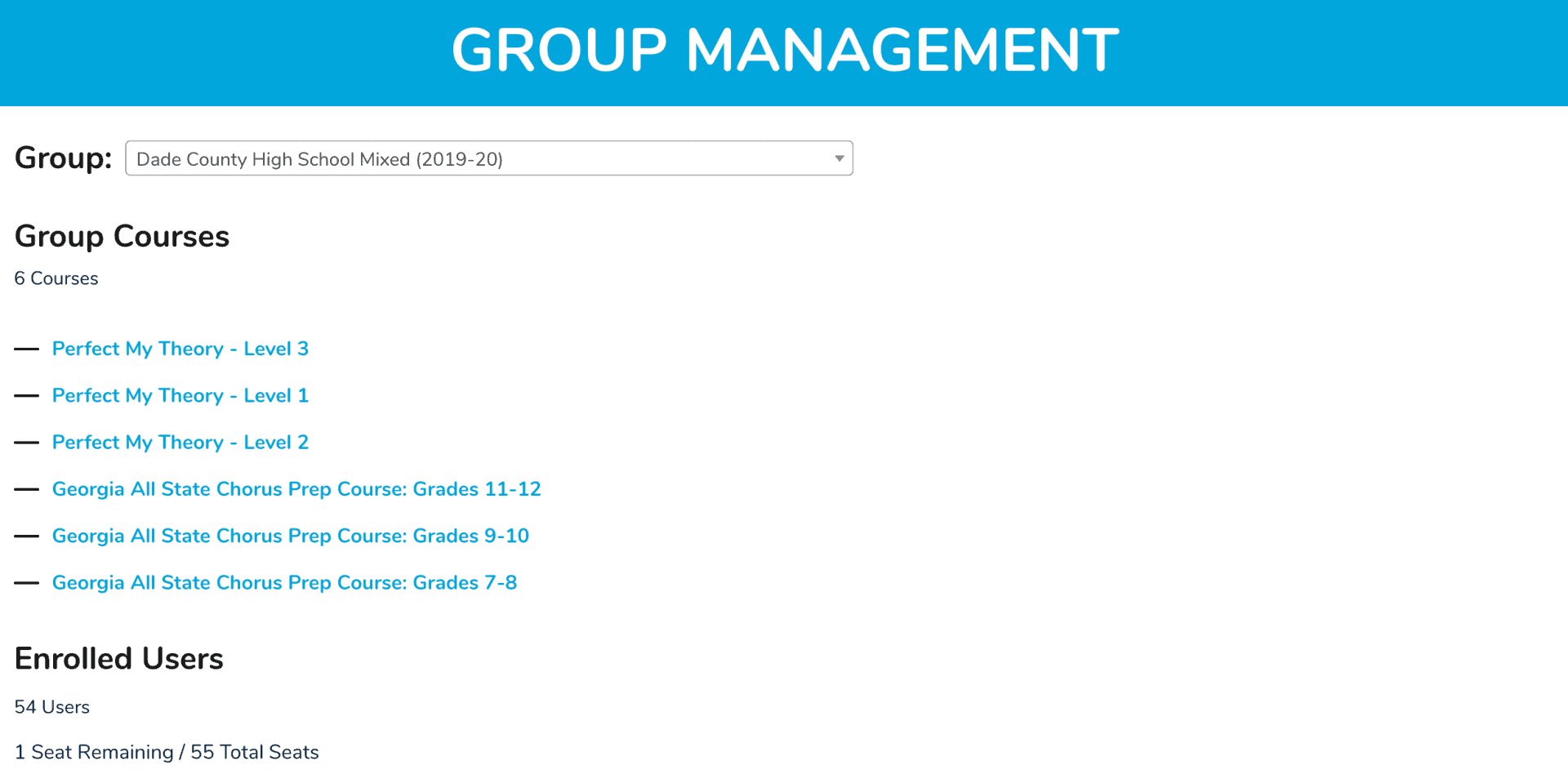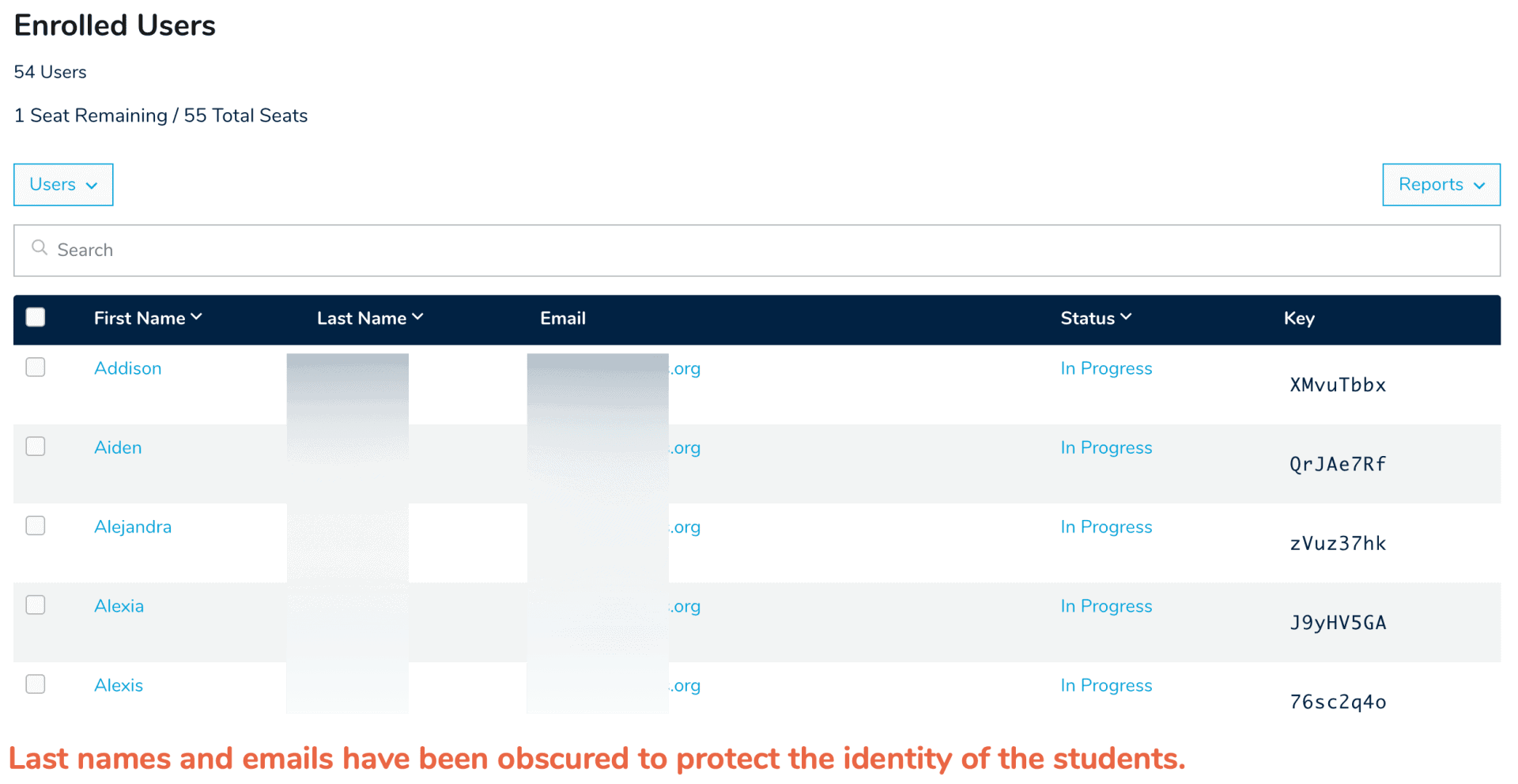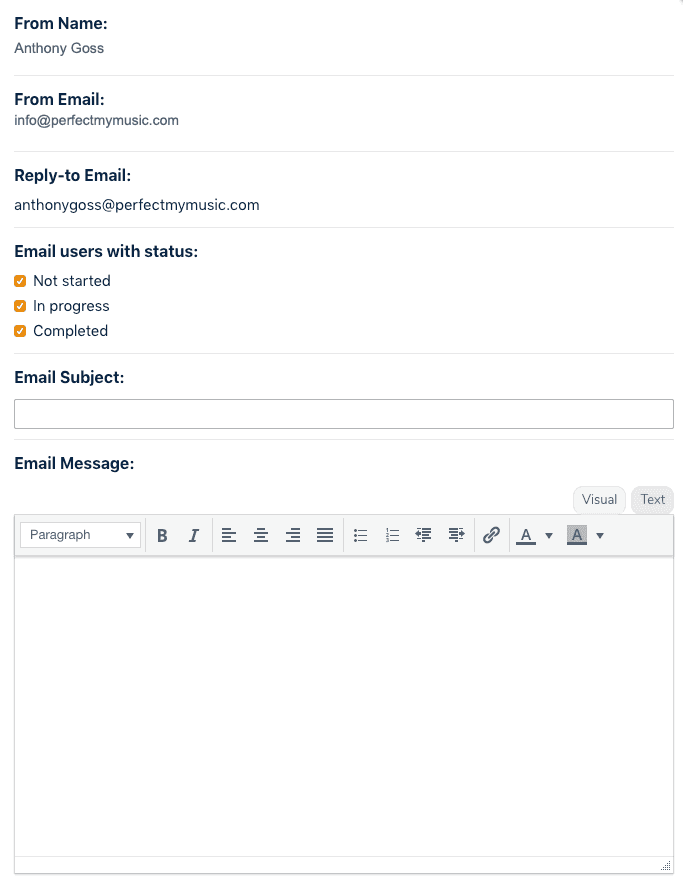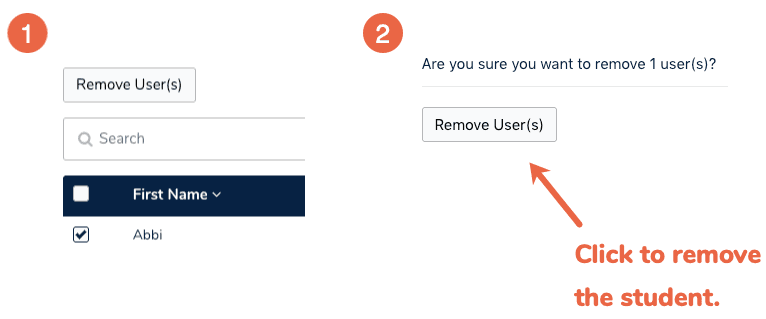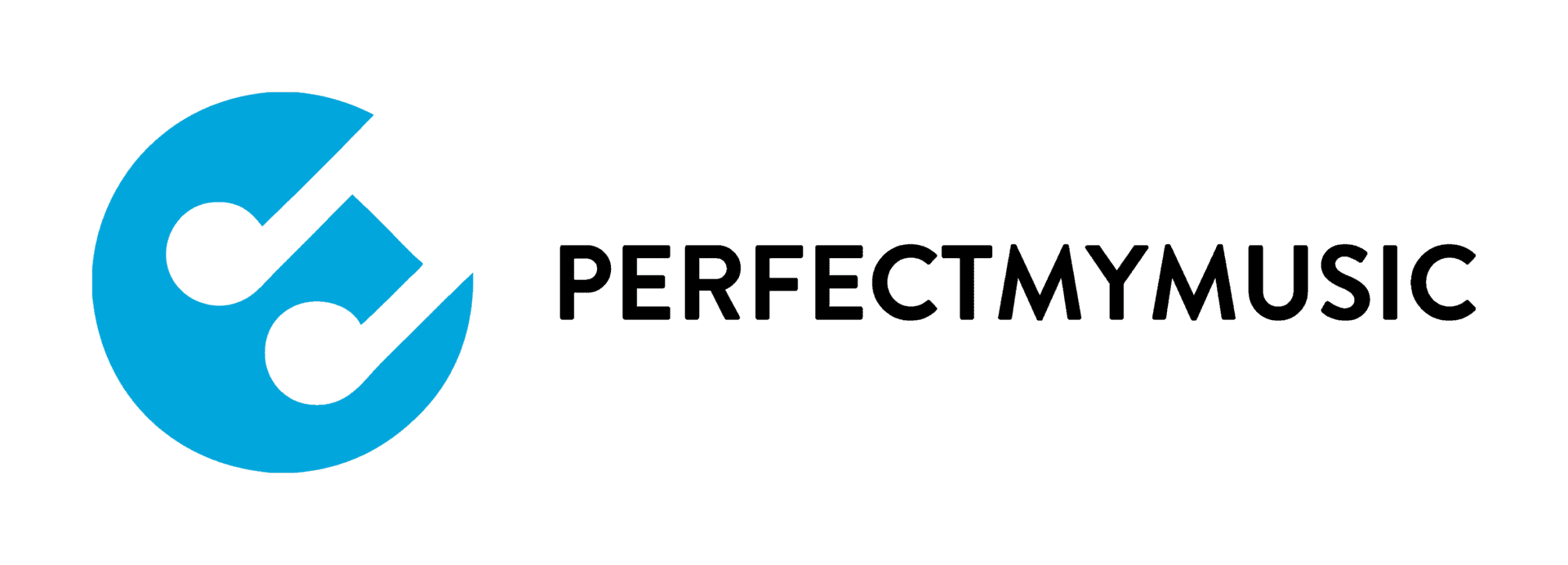Overview
As a teacher at the PerfectMyMusic website, you have the ability to manage all of your students from the Group Management page. From this page, you can add and remove students, as well as edit student names, usernames, and email addresses. If you need to reset a student’s password, you can click the RESET PASSWORDS link in the Main Menu of the Teacher Dashboard.
When you login and navigate to the Group Management page, the first thing you see is the group name or a dropdown list of all of the groups you are managing.
On the Group Management page, below the group heading and dropdown list, you will see an indicator of seats remaining and total seats for the group you have currently selected as well as a list of links to the courses associated with that group. As groups change over time (seats are added, seats are removed, courses are added to groups, etc), this information will be updated.
The next section of the page is the Enrolled Users list that contains a row of buttons for the main management functions that are available to you as a teacher. The Enrolled Users list is the current list of your students in this group, their email addresses, their status, and their enrollment key (more about keys and user status below).
Adding Students to Groups
To add students to your groups, begin by selecting the group from the dropdown menu. If you only have one group, there will not be a dropdown menu.
Next, click on the USERS button in the top left corner. You have three different choices for adding students:
- Add one: Click this button to add one student to the group. Be sure to enter a password for the student or one will be randomly generated. If students don’t have access to the email you enter for them, you will have to manually reset their passwords from the RESET PASSWORDS link in the Main Menu of the Teacher Dashboard.
- Add multiple: Click this button to add multiple students to the group. Be sure to enter a password for each student or one will be randomly generated. If student’s don’t have access to the email you enter for them, you will have to manually reset their passwords from the RESET PASSWORDS link in the Main Menu of the Teacher Dashboard.
- Upload users: Download the CSV file and complete it for the students you want to add to the group. Be sure to leave the headers in place but delete the sample entry.
Please note: Students who already have an account at PerfectMyMusic will need to use the same password that they used previously to access the website. If they can’t remember their password, you can reset it by going to the RESET PASSWORDS link in the Main Menu of the Teacher Dashboard. This is the best way to ensure that they successfully reset their password. Passwords entered for students who are already in the system via any of these methods will be ignored.
Emailing Students
Teachers can easily email all students in their groups. You can email all of your students in mass, or you can email students based on the status of Not Started, In Progress, and Completed. Clicking Email Users brings up the email group members interface.
Emails sent via this interface use your name as the From Name, your email address as the Reply-to Email, and the From Email address as in**@************ic.com. This is to reduce the likelihood that the emails are flagged as spam. Students are sent the email via BCC, so students will not see each others’ email addresses.
NOTE: Please do not use this feature if your school district email addresses used by students do not have an inbox the student has access to. Otherwise, they will not be able to receive or read these emails.
Teachers can easily email all students in their groups. You can email all of your students in mass, or you can email students based on the status of Not Started, In Progress, and Completed. Clicking Email Users brings up the email group members interface.
Emails sent via this interface use your name as the From Name, your email address as the Reply-to Email, and the From Email address as in**@************ic.com. This is to reduce the likelihood that the emails are flagged as spam. Students are sent the email via BCC, so students will not see each others’ email addresses.
NOTE: Please do not use this feature if your school district email addresses used by students do not have an inbox the student has access to. Otherwise, they will not be able to receive or read these emails.
Removing Students from Groups
When logged in as a teacher on the Student Management page, select the students you would like to remove from the Enrolled User list, and a Remove User(s) button will appear. Click on the Remove User(s) button. You will be prompted to confirm your action.
You can only remove students before they have enrolled and begun the courses that are available to them in the group. Once a student has begun completing the courses that are available in the group, or if they have completed all of the courses and their status is set to Completed, they can no longer be removed from the group. You also cannot remove yourself from a group.
If you have a unique situation where you need to enroll a student once they have begun a course, please submit a support ticket.